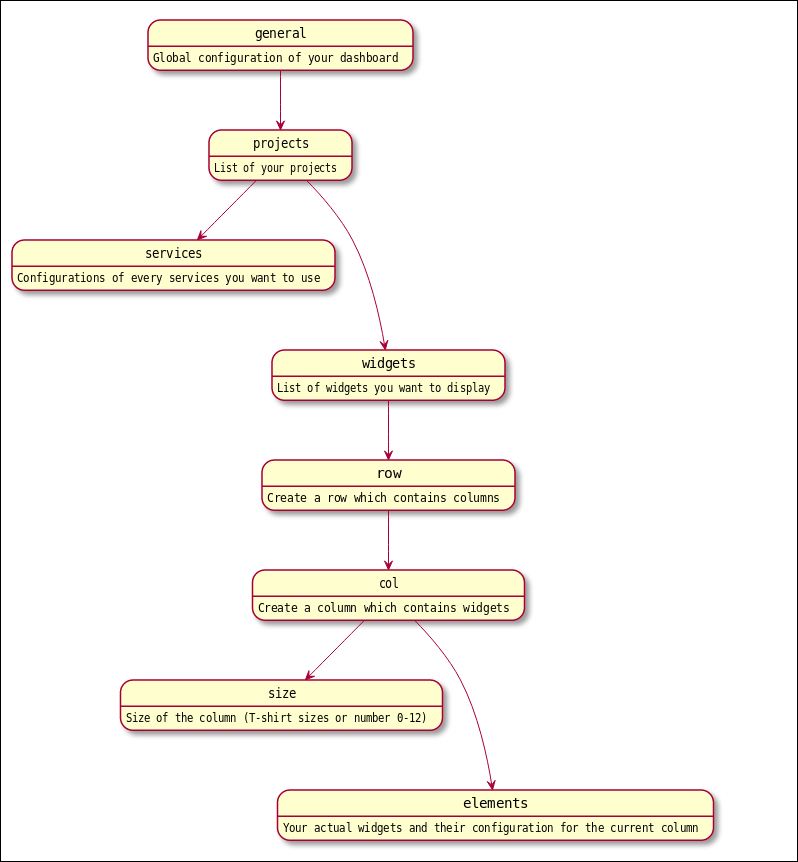Configuration Reference
You will find here an exhaustive reference for every options you can use in DevDash configurations, for every project, service and widget.
This section will explain:
- The highest configuration level, namely the general options for your dashboard.
- The second level is the
projectconfiguration, where you will configure its title and declare itsservices. - The third and fourth levels are the configuration of the
servicesthemselves and theirwidgets.
If you’re unsure how a configuration file should look like, you can look at simple configuration examples. You can as well find real life use-cases with their complete dashboard configurations.
Many screenshot are included for you to see directly how DevDash can look like.
Loading a Configuration
By default, DevDash will search for a dashboard configuration (and the authorization files you might need, like a JWT) in these folders in that order:
- The current directory you’re in
$XDG_CONFIG_HOME/devdash/
You can display your dashboard as follow: devdash -c <dashboard_name>. You can give an absolute path instead of a filename, too.
The value of XFG_CONFIG_HOME depends of your OS:
- Unix systems:
~/.config - macOS:
~/Library/Application Support - Windows:
%LOCALAPPDATA%
DevDash Widgets
Each widget depend on a service: the name of the widget will determine the service links to it.
For example, the widget ga.bar_pages will belong to the service google_analytics (ga).
Here are the different services you can find in the widget’s names:
| Identifier | service |
|---|---|
| ga | Google Analytics |
| gsc | Google Search Console |
| github | Github |
The second part of the widget name, bar in ga.bar_pages determine the widget type.
DevDash Configuration Structure
This schema illustrate the different levels a DevDash configuration has.
- A dashboard can have one or multiple
projects. The name of theprojectwill be displayed on the dashboard. - A project can have one or multiple
services. Often a service will requireauthorization credentialsor other information manywidgetspossibly use. - The
widgetsare linked toservices. Thesewidgetsneeds to be positioned following a grid withrowsandcolumns.